Review Process: Providing Feedback on your videos
 Updated
by LimeLiteVideos
Updated
by LimeLiteVideos
Watch and leave time-coded feedback with comments in the player page
Once your editor has finished your video you will receive an email with your review link attached.
This link will take you to our online screening room where you can watch and place your feedback.
Play the video by pressing the Spacebar or clicking the play button.
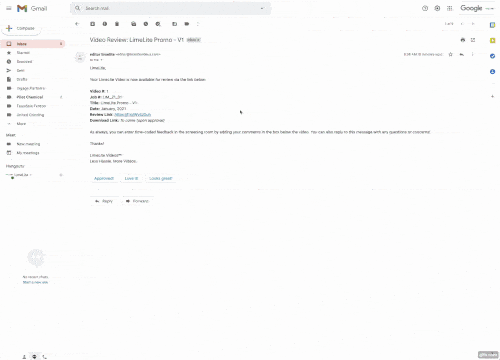
When typing a comment, by default the video will pause so you can get your thought out and also timestamp your comment.
To submit your comment, click Send or press the Enter key, once it's sent the clip will resume playing.
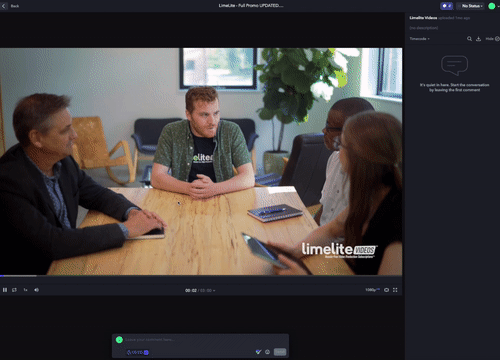
Type "@" before someone's name to mention a specific team member or collaborator. Mentioning a team member that is not already added to the project as a collaborator will automatically add them for you. Users you mention will receive an email notification.
Ranged Based Comments:
As soon as you start typing your comment a yellow selector will appear on your player bar. Drag the handle to select a range and click Enter. Once the comment has been submitted, the range will be indicated with a green line on your timeline.
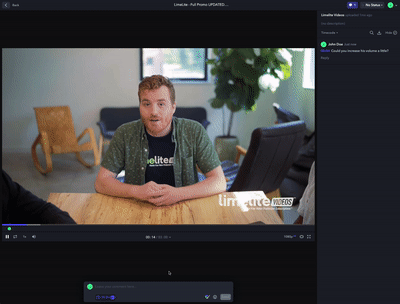
Annotations:
Going deeper with commenting, if you want to further communicate your idea after you have typed in your comment, select a tool and draw directly on the video with different shapes and colors. The drawings do not affect the original uploaded file.
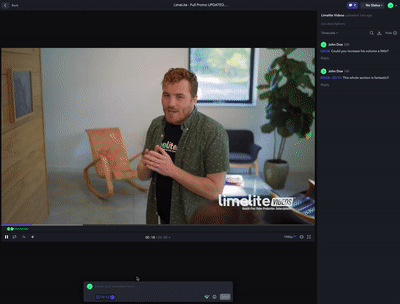
Video Status:
After submitting your comments you can choose from Approved, In Progress, or Needs Review. Once you select one of these options, a notification will be sent to all the project users.
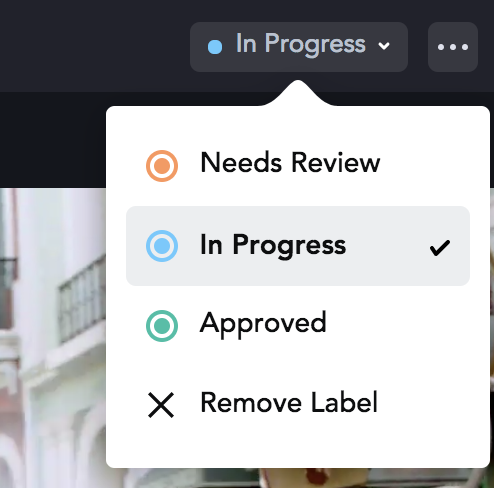
Once this process is complete our editors will get to work and upload a revised video with all of your edits made! You will receive another email shortly.
